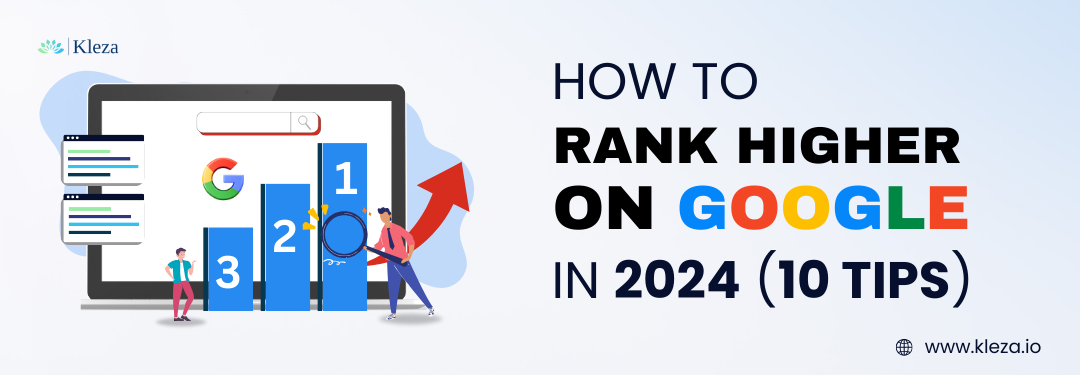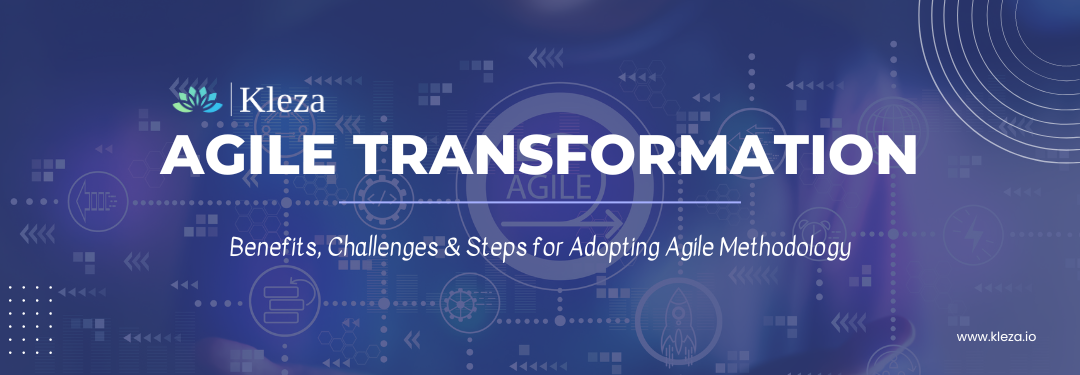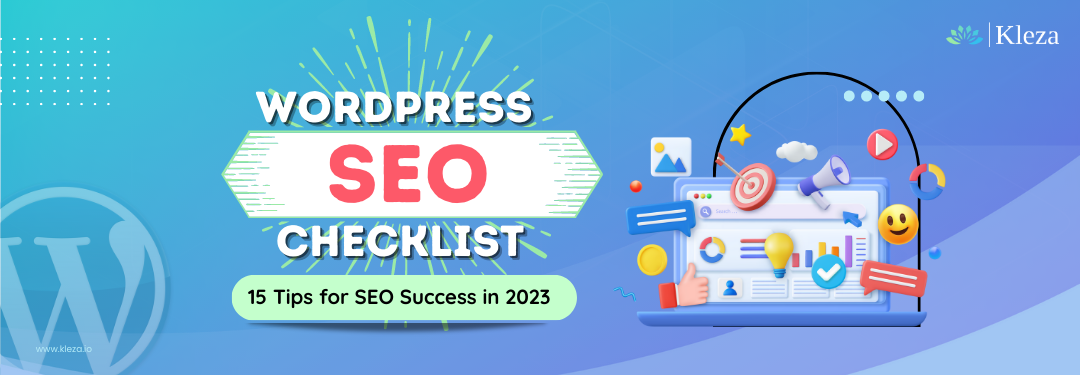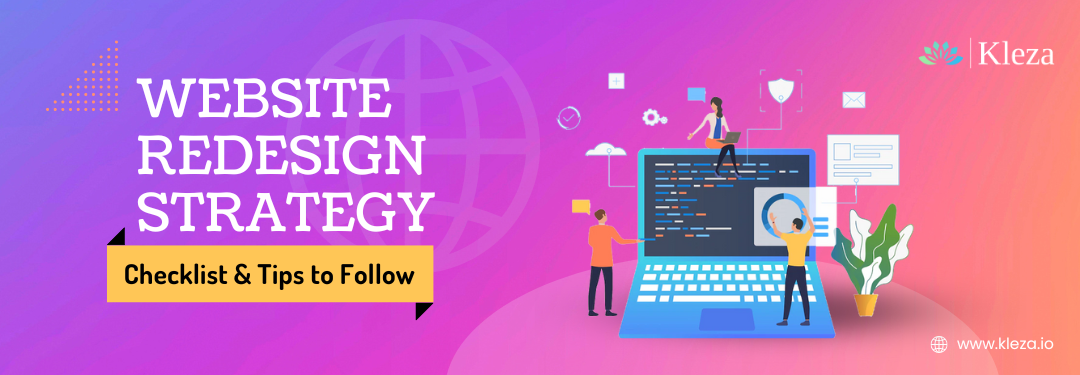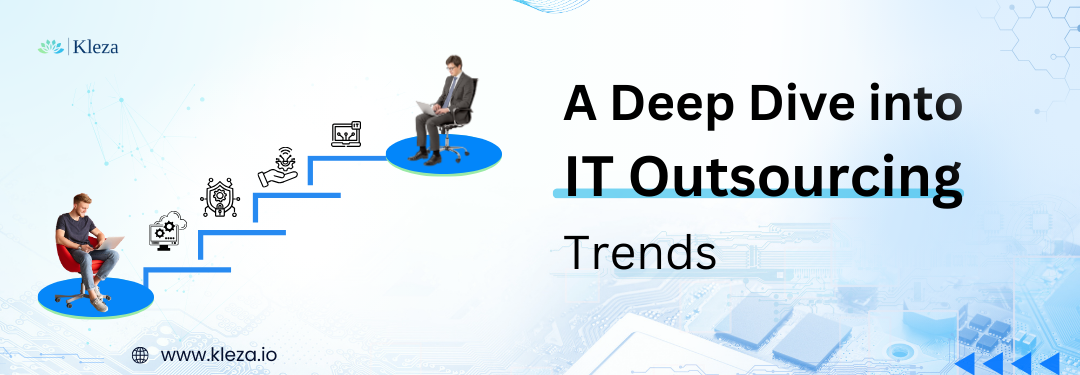
by Navadeep Varma | Dec 10, 2024 | Blog
In today’s fast-paced business world, IT outsourcing trends are not just a strategy—it’s the star of the show! As technology evolves faster than ever, it can be hard to keep up. But here’s the secret: outsourcing isn’t just about saving costs—it’s about tapping into the right skills and innovations that can help your business stand out and stay ahead. In fact, the
global market of outsourcing was valued at $260 billion in 2022 and is expected to skyrocket to at $700 billion by 2032. This is why it’s clear that outsourcing is a game-changer for business growth.
2024 is almost over, and it’s been a year full of exciting changes in IT outsourcing. In this blog, we’ll explore the top IT outsourcing trends 2025 shaping the industry and driving innovation. These strategies are designed to help you improve operations, boost services, and give you the tools you need to stay ahead. Let’s see how IT outsourcing can take your business to the next level!
What are IT Outsourcing Trends? Facts and Benefits!
IT outsourcing trends are smart way to streamline your business operations and focus on what matters most—your core activities. Moreover. by outsourcing certain IT functions, you can tap into specialized expertise and resources that might otherwise be costly or time-consuming to manage in-house.
Facts about IT Outsourcing Trends
IT outsourcing trends have become a popular strategy to streamline business operations and get external expertise. As a result, here are some key facts about IT outsourcing trends that highlight why so many companies are turning to this approach:
- Over 90% of companies are enhancing their IT outsourcing by incorporating cloud technologies.
- Approximately 94% of businesses engage in some type of IT outsourcing trends.
- Manufacturers typically outsource between 70% and 80% of their finished goods.
- India remains a top player in the global IT outsourcing trends industry.
Key Benefits of IT Outsourcing Trends
Outsourcing IT functions offers numerous advantages, from accessing specialized expertise to improving efficiency. Here’s how outsourcing can benefit different areas of your business:
- Software Development: Outsourcing gives you access to skilled developers who can create tailored solutions that enhance customer experience, without the hassle of building an in-house team.
- IT Support and Help Desk Services: IT issues can disrupt your business, but outsourcing help desk services ensures that your employees get the support they need—quickly and efficiently—without draining your internal resources.
- Cybersecurity: Protecting your data from cyber threats is a top priority. Hence, by outsourcing cybersecurity, you get expert monitoring and protection, so your systems stay secure against the latest risks.
- Data Management and Analytics: Handling big data can be overwhelming, but outsourcing these tasks gives you the tools and expertise to turn your data into actionable insights that can drive better decision-making.
- Network Management: A stable, secure network is essential for your business. Outsourcing network management ensures your connectivity is reliable, with experts on hand to address any issues before they affect your operations.
- IT Consulting: Navigating technology investments and digital transformation can be challenging. Therefore, outsourcing IT consulting gives you access to strategic advice that aligns technology with your business goals.
IT outsourcing trends help you save costs, access cutting-edge technology, and leverage the knowledge of experts—all while letting you focus on growing your business.
Top 8 IT Outsourcing Trends!

As technology continues to evolve, so does the landscape of IT outsourcing. Furthermore, in 2024, several key trends have shaped how you approach outsourcing, reflecting both advancements in technology and your business needs.
Here’s a deeper dive into the top IT outsourcing trends 2025 that can benefit your business:
1. Artificial Intelligence (AI)
AI is no longer just a futuristic concept; it’s now a powerful tool in IT outsourcing. In addition, you can use AI to automate complex tasks, make smarter decisions, and boost efficiency. Outsourcing providers are integrating AI-driven solutions to handle operations like customer service and data analysis.
Key benefits of AI outsourcing:
- Boosts Efficiency: AI can handle routine tasks like answering customer questions, saving time.
- Smarter Decisions: Helps you make better decisions based on data analysis.
- Cost-Effective: Automates tasks so you don’t need to invest in expensive technology.
- Enhanced Customer Service: AI-powered chatbots provide quick, personalized responses.
Example: If you’re running an online shopping platform, you could outsource customer service to a provider using AI-powered chatbots. These bots can answer routine questions, recommend products, and free up human agents to focus on more complex issues.
2. Machine Learning (ML)
Machine Learning helps your business improve systems over time by learning from data. This is why, by outsourcing ML, you can gain advanced services like predictive analytics, fraud detection, and personalized customer experiences.
Benefits of leveraging ML in outsourcing:
- Continuous Improvement: ML systems learn from data and offer better results over time.
- Advanced Analytics: Get insights through predictive analytics for a competitive edge.
- Reduced Risk: ML can help detect fraud and reduce financial losses.
- Cost-Effective Innovation: Access advanced ML technology without heavy investment.
Example: A financial services company could outsource fraud detection to a provider using ML to identify suspicious activities more accurately.
3. Robotic Process Automation (RPA)
RPA uses bots to automate repetitive tasks like data entry and invoice processing, helping your team focus on higher-value work.
Advantages of Implementing RPA Outsourcing:
- Increased Productivity: Bots handle repetitive tasks, speeding up processes.
- Error Reduction: RPA minimizes human errors and improves data accuracy.
- Scalability: RPA scales with your business without needing additional staff.
- Cost Savings: Automates processes, reducing operational costs.
Example: A healthcare provider might use RPA to process patient records and billing information more efficiently, cutting down on errors and freeing staff for patient care.
4. Low-Code Software Development
Low-code platforms let you build apps quickly using drag-and-drop features, enabling you to create custom apps without long development times. Moreover, outsourcing low-code development can make building tailored solutions more affordable.
The top advantages of low-code software development are:
- Faster Time-to-Market: Launch new apps quickly.
- Lower Development Costs: Build custom apps more affordably.
- User-Friendly: Non-technical teams can create apps.
- Flexibility: Easily customize apps to suit your needs.
Example: A retail business could work with an outsourcing provider to develop a custom inventory management system using a low-code platform, allowing for faster deployment than traditional coding.
5. Platform-Independent App Development
You need to ensure that your app functions across all devices with platform-independent development. Thus, outsourcing this type of development helps you reach a broader audience by making sure your app works smoothly on iOS, Android, and Windows.
The merits include:
- Strategic Benefits of Platform-Independent App Development:
- Lower Costs: One app works across all platforms, saving you money.
- Faster Launch: Quickly launch a cross-platform app with outsourcing.
- Access to Skilled Developers: Work with experts who specialize in cross-platform apps.
- Broader Reach: Reach more users on different devices.
Example: A travel agency might outsource the development of a booking app that works on iOS, Android, and web to ensure customers have a seamless experience across devices.
6. Remote Work
As more employees work remotely, strong IT support is crucial. This is why, outsourcing key IT functions can help keep remote teams connected and productive.
The key advantages of this IT outsourcing trend are:
- Virtual Collaboration Tools: Platforms like Zoom or Teams enable collaboration.
- Remote Desktop Management: IT support can access and fix computers remotely.
- Secure VPNs: Ensure secure connections for remote workers.
Example: A global consulting firm could outsource its IT support to ensure all remote employees have access to the same tools and tech support, enabling smooth collaboration worldwide.
7. Blockchain Technology
Blockchain offers secure, transparent transactions and data management, and it’s becoming a key trend in IT outsourcing.
How blockchain helps in outsourcing:
- Supply Chain Management: Track products transparently.
- Financial Transactions: Secure and verifiable financial records.
- Data Integrity: Protect data from tampering.
- Improved Efficiency: Blockchain simplifies processes, cutting out middlemen and speeding up transactions.
Example: A company managing a complex supply chain could outsource blockchain services to securely track every product step from factory to store, ensuring transparency and reducing fraud.
8. Virtual Reality (VR) and Augmented Reality (AR)
VR and AR are transforming industries by offering immersive experiences and interactive solutions. Thus, outsourcing VR/AR development can enhance user experiences and drive creative marketing.
Key benefits of VR/AR outsourcing:
- Enhanced Training: VR simulates real-life scenarios for training.
- Improved Customer Experience: AR overlays helpful info on physical products.
- Creative Marketing: VR/AR offers unique marketing experiences.
- Cost Savings: Outsourcing VR/AR development can be more affordable than in-house.
Example: A real estate company could outsource the creation of a VR tour for their properties, allowing potential buyers to explore homes virtually, increasing engagement and making the sales process more interactive.
In a nutshell, as 2024 ends, it’s clear that the year has brought significant shifts in IT outsourcing trends, empowering businesses to achieve greater efficiency, cost savings, and access to cutting-edge technology. Therefore, with these advancements, companies can stay ahead of the curve, optimize their operations, and focus on long-term growth.
At
Kleza, we offer the best
outsourcing services that align with these cutting-edge trends. Whether you’re looking to enhance your IT support, manage your data more effectively, or develop custom software solutions, we have the expertise to meet your needs. Above all, our goal is to take the complexity out of it so you can focus on growing your business and achieving your goals.
As we look toward 2025, we remain committed to helping you navigate the ever-evolving IT landscape. Ready to keep moving forward with the right solutions for your business? Visit us today to explore how Kleza can support your goals in the new year and beyond.
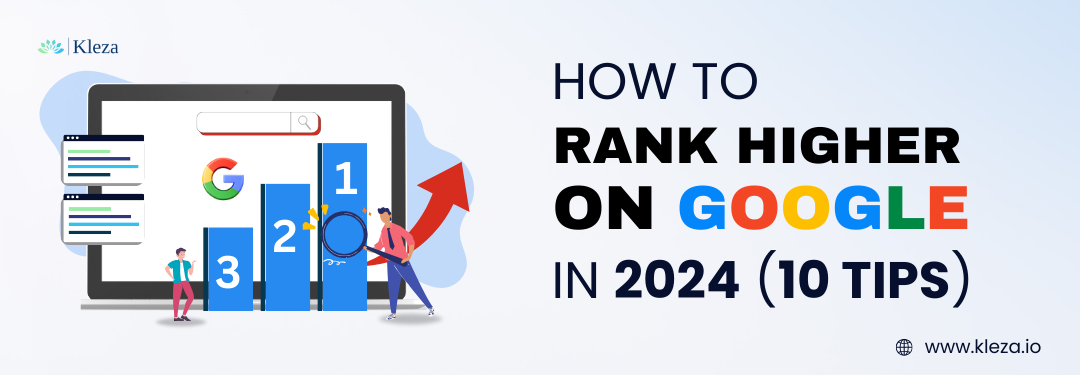
by Navadeep Varma | Feb 16, 2024 | Blog
Google was founded over 25 years ago and despite various search engines in the market, it is still considered the best search engine worldwide. It dominates all other search engines with 81% of the market share. Hence, ranking higher on Google decides between the success and failure of your online business. It is crucial to rank on the first page, as 91.5% of the users don’t even go to the next page while searching. As easy as it sounds, appearing on the first page of Google requires consistent effort, strategic optimization, and adaptation. Google has a constantly changing algorithm that demands staying on top of it. Hence, we present 10 simple and practical tips to rank higher on Google in 2024. Follow these tips to boost your website’s visibility, attract more organic traffic, and ultimately rank on the first page.
Why is it important to Rank Higher on Google?
Google is the top search engine with 8.5 billion searches every day! When we search for something on Google, it gives results within the blink of an eye. These results aren’t just random results, they are shown after considering over 200 ranking factors of Google. This is why customers trust the page that appears on the first page of Google.
Additionally, a top position on Google SERP (Search Engine Result Page) enhances the visibility of your website. This visibility leads to more organic traffic as users tend to click on the first few results that appear on Google. Therefore, improving your website to rank high on SERPs, increases engagement and attracts more potential customers.
Best Tips to Rank Higher on Google in 2024

Despite the ever-changing algorithm of Google, it’s simple to identify what works for your online business and what doesn’t. We have gathered some of the best tips to help you easily rank higher on Google in 2024:
Understand your audience
A business exists because of its audience! To rank higher on Google, understanding your audience plays a key role. When you tailor your website according to the audience, the business automatically grows.
Some of the best ways to know your audience are:
- Conduct data analysis
- Perform surveys
- Keep checking what works for the audience
- Actively seek feedback
- Do user testing
- Know the demographics of the audience
Perform Excellent Keyword Research
If you aim to rank higher on Google, then keyword research is your best friend. Keywords make it easier for your website to be visible to the audience. By investing time and effort into comprehensive keyword research, you lay the foundation for a search engine optimization (SEO) strategy that can significantly impact your website’s visibility and overall online success.
For an effective keyword research, follow these tips:
- Use keyword tools: Various online tools, such as Google Keyword Planner, SEMrush, or Ahrefs, help to discover relevant keywords. These tools provide insights into search volume, competition, and variations of keywords, to make informed decisions and rank higher on Google.
- Add Long-Tail Keywords: Include more long-tail keywords in your content i.e. more detailed phrases to rank higher on Google. They may have lower search volumes, but they often bring in more targeted and qualified traffic.
- Perform Competitor Analysis: Analyz the keywords your competitors are targeting. This can give valuable insights and help you identify gaps in your own strategy.
- Follow Search Intent: Consider the intent or goal behind specific keywords – are your users searching for information, looking to make a purchase, or seeking reviews? Tailor your content to match the intent behind the keywords.
- Do Regular Updates: Google algorithm is ever-evolving, and so are search trends. Regularly update your list of keywords to ensure they align with the current search behaviour of your audience.
Don’t compromise on Quality content
One of the key factors to rank higher on Google is high-quality content. Ensure that your website has the best quality content because Google identifies user-friendly content and then crawls it higher on the SERPs. It always gives first preference to original content that isn’t plagiarized. Even though AI like ChatGPT can help to generate content but ranking on Google requires something unique that sets you apart from others.
To ensure your content is user-friendly, keep these points in mind:
- Relevance: Relate your content directly related to the user’s query.
- Quality: Write well-structured and well-formatted content.
- Readability: Keep it simple! Make your content understandable for a wide audience.
- Engaging Headlines: Use short and relevant headlines that capture the user’s attention.
- Regular Content Updates: Keep your content fresh by updating it regularly.
Do On-Page SEO
Did you ever think how does a page automatically show up on Google when you type a keyword? The answer is “On-page SEO”! Doing On-Page SEO is the art of optimizing a website’s content to align with search engines and enhance visibility.
Mastering on-page SEO involves strategic placement of keywords, creating compelling meta tags, optimizing images, and ensuring a seamless user experience. The step-wise process of doing on-page SEO to rank higher on Google is:
- Title Tag Optimization: Create a unique title tag for each page. Plus, add the primary keyword in the beginning.
- Meta Description: Write a concise meta description with the target keyword.
- Header Tags: Use H1 for the main title and follow with H2, H3 for subheadings.
- URL Structure: Create SEO-friendly URLs, include the target keyword if possible.
- Keyword Placement: Place the primary keyword strategically throughout the content.
- Internal Linking: Add links to other service pages within your website.
- External Linking: Add links to authoritative and authentic external sources.
- Page Loading Speed: Optimize images and code to load fasters.
- Analytics and Monitoring: Monitor performance with tools like Google Search Console.
Perform Technical SEO
Technical SEO focuses on the infrastructure of your website to rank higher on Google. It is responsible for organic traffic as it improves the visibility of your site in search engines. Here are some of the key steps to enhance technical SEO:
- Improve website speed
- Ensure faster loading time of web pages
- Submit sitemap to Google
- Have a logical site structure for both users and search engines
- Implement canonical tags to avoid duplicate content issues
- Secure your website with SSL (Secure Socket Layer) for safe browsing
- Customize 404 error pages for a better user experience
- Integrate Google Analytics and other analytics tools to monitor website performance
- Conduct regular technical audits to fix any issues affecting SEO performance.
Incorporate Multimedia
It’s 2024 and in this fast-paced era, people barely have the time to read the content on your website. This is where exactly multimedia comes into play! It includes images or videos that make content more attractive and visually appealing. Not only does it make your website more engaging but it also helps to attract more customers. Some of the best ways to incorporate multimedia are:
- Use high-quality images
- Include more infographics
- Implement a mix of graphics and illustrations
- Create short, compelling videos
- Incorporate creative elements like quizzes and games
- Create interactive videos or images
- Integrate GIFs to add a touch of humor
Include Quality Backlinks
Backlinks are the foundation of your website and one of the major factors to rank higher on Google. They help to get organic traffic and improve site authority. However, getting quality backlinks on a regular basis can be a daunting task. But with these simple steps, you can build quality backlinks much more easily:
- Guest Blogging: Write articles for well-known websites in your field. Put a link to your website in the author’s bio or the content, making sure it helps the reader.
- Broken Link Building: Find broken links on other websites within your industry. Contact the person who owns the website, tell them about the broken link, and recommend replacing it with your website link.
- Build Relationships with experts: Build connections with other bloggers, influencers, and industry experts. This can lead to organic backlinks as people are more likely to link to content from those they know and trust.
- Social Media Promotion: Share your content regularly on various social media platforms. While social media may not directly impact rankings, it can attract attention and lead to organic backlinks.
- Internal Linking: Create a strong internal linking structure within your website. This not only helps with user navigation but also distributes authority throughout your site to rank higher on Google..
- Skyscraper Technique: Identify highly-ranking content in your niche and create a more improved version. Contact websites that are linking to that highly-ranking content and suggest they replace it with your improved version.
- Resource Pages: Identify websites that have resource pages related to your content. Reach out and suggest adding your site as a valuable resource.
- Monitor Your Competitors: Keep an eye on your competitors’ backlink profiles. If they have acquired backlinks from reputable sources, explore ways to get similar links for your site.
- Dofollow backlinks: These are hyperlinks that tell search engines that your website is trustworthy. Use Dofollow backlinks to pass on “link juice”,and make your site more visible in search results.
Create Mobile-friendly website
In this digital age, everyone is constantly on their mobile phones. Hence, a mobile-friendly website is a necessity for your business to rank higher on Google. Google also prioritizes the websites that are optimized for mobiles. It follows mobile-first indexing for indexing and ranking websites.
Implement these SEO tips to create a mobile-friendly website:
- Build a responsive design for all screen sizes
- Optimize content according to mobile sizes
- Optimize images to load faster
- Simplify website navigation (Add easy to tap buttons)
- Avoid using tiny fonts that may be unreadable on smaller screens
- Keep meta tags concise, relevant, and engaging
- Regularly test the website’s mobile usability
- Ensure that your website is optimized for Google’s mobile-first indexing
Improve page speed
If your website is slow then your business will be left behind. In the rapidly-evolving world of the internet, speed can’t be overlooked to rank higher on Google. It values websites that load quickly because users prefer a seamless experience. Slow-loading pages can drive visitors away and negatively impact your rankings. To improve your page speed:
- Optimize images: Compress images to reduce file sizes but recheck the quality.
- Minimize code: Clean up unnecessary code and use efficient coding practices.
- Enable browser caching: Allow browsers to store data, so returning visitors experience faster load times.
- Reduce server response time: Optimize your server to respond quickly to user requests.
- Use Content Delivery Networks (CDNs): Distribute your content across servers globally for faster loading times worldwide.
- Minimize redirects: Too many redirects can slow down your website, so use them judiciously.
- Optimize CSS and JavaScript: Streamline your stylesheets and scripts for faster loading.
- Prioritize above-the-fold content: Ensure that the essential parts of your page load first.
Perform Schema Markup
Schema Markup is like a language that helps search engines understand the content on your website better. By adding structured data to your pages, you provide additional context to search engines, leading to more informative search results for users. Here are some important features about Schema Markup:
- Rich snippets: Schema Markup can enable rich snippets that enhance your search results with additional information like star ratings, images, and more.
- Improved visibility: Schema Markup can make your website stand out in search results, as it increases click-through rates. This ultimately helps you rank higher on Google.
- Various schemas: Choose relevant schemas based on your content, such as articles, products, events, and reviews.
- Use Google’s Structured Data Testing Tool: Ensure your markup is error-free and displays correctly in search results.
- Keep it relevant: Implement a Schema Markup that accurately reflects the content on the page, providing value to both users and search engines.
Note: Strategies that work today may not yield the same results tomorrow due to evolving algorithms and user behavior. Remember, the key to rank higher on Google, lies in constant learning and adjusting your strategies based on real-time feedback and results.
Achieving a higher ranking on Google in 2024 is essential for the success of any online business. The ever-evolving nature of Google’s algorithm requires businesses to stay proactive and adopt various strategies. The provided 10 steps offer a comprehensive guide to boost your website’s visibility, organic traffic, and achieve a higher position in search engine results. Follow these simple steps to stay ahead of the curve and reach your goals easily.
If your mission is to rank higher on Google, then Kleza is your go-to solution. From digital marketing to website development, we leave no stone unturned to make your business successful. Our experts analyze your goals and create strategies to boost your online presence and deliver results. So, sit back and relax while we turn your business vision into a digital success story. Kleza is where innovation meets performance, and success is not just a goal; it’s a journey.

by Navadeep Varma | Dec 22, 2023 | Blog
Have you ever wondered how some businesses attract customers effortlessly? Well, the answer is they strongly focus on their lead generation strategies. In our digital era, almost everyone depends on the internet for a wide range of needs. From shopping for the latest fashion and ordering gourmet food to booking vacations and seeking educational resources, the internet has become our go-to solution for convenience and efficiency.
The traditional methods of finding customers and using physical signs for advertising are becoming outdated. Moreover, in today’s fast-moving digital world, having a strong online presence is crucial for any business to thrive. Running your business without an online strategy or not keeping up with competitors is like playing chess without knowing its rules. Thus, it is essential to implement the right lead generation strategies to boost your business. However, with so many tactics available in the market, choosing the right ones can be a bit overwhelming. Don’t worry – we’ve saved you the hassle and confusion. We’ve carefully selected the top 10 easy-to-understand and effective strategies for generating leads. These strategies will guide you in attracting and engaging a wider customer base more effectively.
What is Lead Generation?
Lead generation is the core of every online business! It is the process of attracting customers to your business and converting them into potential clients or “Leads”. In simple words, the aim of lead generation is to attract a visitor, grab their interest, pull them into the sales funnel, and then convert their interest into a sale. In addition to this, it involves various marketing and advertising strategies to capture the attention of a target audience.
Process of Lead Generation
The process of generating a lead involves several stages. Here’s a general overview of the process.

1. Audience Targeting
Firstly, a visitor discovers your business through one of your marketing channels, such as your website, blogs, or social media platforms.
2. Engagement
Secondly, the visitor or customer becomes interested in your services or products, they click on a Call to Action (CTA) button.
3. Information Gathering
Subsequently, the CTA directs them to a landing page, where they find comprehensive information about the product or service.
4. Conversion
Lastly, if the customer is still interested, they fill out a form to get your services. This causes the successful generation of a lead.
This entire process is only possible if the customer visits your website in the first place. Hence, it’s crucial to use different strategies for attracting leads.
Top 10 Lead Generation Strategies
Lead generation is a crucial aspect of business growth. Therefore, we present some simple and effective strategies to attract customers and retain them

1. Content creation
Content is definitely “The King” when it comes to lead generation. Besides, it is the first thing that users notice about your business. Almost, 76% of online marketers use the power of high-quality content to generate leads. This includes blogs, e-books, newsletters, FAQ’s and much more.
But here’s the secret sauce: Search engines love good content too. Therefore, when your website has useful content, search engines notice that and index your website. Moreover, this drives organic traffic and makes your website appear faster on search engines. Remember to keep these points in mind before creating content:
- Understand your audience
- Write SEO-friendly content
- Use catchy headlines and words
- Offer valuable resources
- Maintain a consistent brand voice
Leads are captured only when people notice you! Here are some tools to make your content search engine friendly SEMrush, Grammarly, WordStream etc.
2. Website optimization
If you are looking to convert random clicks on your website into potential leads, then web optimization is the answer. In fact, 94% of the website impression is created due to its design. In this fast-paced digital world, a user-friendly website is used as fuel to drive your success. And with the right optimization moves, you’ll not only capture attention but also turn those clicks into loyal customers.
Here are some simple ways to optimize your website –
- Responsive Design – Ensure adaptability to different devices and screen sizes.
- Page Load Speed – Optimize images and code for faster load times.
- Call-to-Action (CTA) – Place clear and strategic CTAs for desired actions.
- SEO Best Practices – Implement on-page and off-page SEO strategies.
- Social Media Integration – Connect with social platforms for increased visibility.
- Regular Updates – Keep content and information current and relevant.
- Loading Error Handling – Create user-friendly error pages with helpful information.
- Accessibility – Ensure compliance with web accessibility guidelines.
3. Email Marketing
Email Marketing isn’t about just sending emails; it’s about building a relationship with customers. It is the process of generating leads using email opt-in forms (friendly pop-ups that ask permission of users to receive emails). Generally, email marketing is done in the form of promotions, newsletters, sponsorships etc. According to HubSpot research, the revenue of email marketing is estimated to be 11 billion by the end of 2023. As a result, email marketing also helps with:
- Brand Awareness
- Building relationships
- Educating customers
- Promoting discounts etc.
4. Social Media
Social Media is like the Gold Mine for Lead Generation. Platforms like Facebook, Instagram, Twitter etc. help to directly connect and interact with your audience. Did you know that 90% of customers buy products from the brands they follow on social media? That is exactly how powerful social media is if used correctly. Hence, to make the best use of social media for generating revenue , follow this:
- Target Your Customers – Understand your audience demographics and resonate with the right people.
- Do in-depth data analytics – Utilize robust data analytics tools to gain valuable insights into user behavior.
- Post variety of content – Diversify your content with a mix of images, videos and infographic posts.
- Showcase customer testimonials – Highlight positive experiences from satisfied customers, to build trust.
- Do A/B Testing – Conduct A/B testing to identify what resonates best with your audience.
Note – There is no hard and fast rule when it comes to social media. Therefore, you need to experiment with different tactics to analyze what works best with your customers.
5. Display Ads
Display ads are like online billboards for the digital world. They are magnets for lead generation as they create brand awareness and drive huge traffic to your website.
When you browse websites or use apps, you might see these ads popping up on the side, top, or bottom of the page. These ads are more than just pictures; they can be interactive, showing videos or animations. Advertisers use display ads to grab your attention and tell you about their products or services.
Sometimes, these ads are based on your interests or things you’ve searched for online. Hence, advertisers use this information to show you ads that they think you might be interested in.
Display ads can be found on various websites and social media platforms. So, the next time you see a colorful banner or a moving picture while surfing the web, you’re probably looking at a display ad!
For result-generating display Ads:
- Choose websites or platforms that align with your target audience.
- Design visually compelling ads with clear and concise messaging.
- Include a strong and clear CTA in your display ads.
- Ensure your display ads are optimized for various devices and screen sizes.
6. PPC (Pay-Per-Click)
Pay-per-click (PPC) advertising is an effective and targeted strategy for lead generation in digital marketing. PPC allows businesses to place ads on search engines and other platforms. With this strategy, businesses pay a fee only after their ads are clicked. Therefore, if executed thoughtfully, PPC can be a powerful tactic for attracting high-quality leads and driving conversions.
Here are key elements to consider when using PPC for lead generation:
- Keyword Research – Identify and target the right keywords in Ads to appear in relevant search results.
- Compelling Ad Copy – Highlight unique selling points and use creative language to capture attention.
- Landing Page Optimization – Ensure that the landing page your ads direct users to is optimized for conversions.
- Budget Management – Set a realistic budget for your PPC campaign and monitor its performance regularly.
7. Offer Deals and Discounts
Providing special deals and discounts is a proven strategy to get new leads and retain existing ones. It’s like having a secret weapon to not only get attention but also to turn clients into happy customers. Discounts usually increase sales as they create a sense of urgency among customers. Moreover, people love to save money and they have a feeling of accomplishment after buying things at a lower price. According to the studies, 92% of customers look for a discount while buying products or services online.
Here are some of the easy ways to implement this strategy and get the most out of it-
- Limited-Time Offers – Create a sense of urgency by introducing limited-time offers. This encourages customers to make a purchase sooner rather than later.
- Loyalty Programs – Reward loyal customers with exclusive discounts or perks. These loyalty programs retain customers and encourage them to buy from the same place.
- Bundle Offers – Offer a discount price when customers buy a certain number of products or services. Bundle offers can increase the average transaction value and provide added value to customers.
- Flash Sales – Occasionally introduce flash sales with significant discounts on selected items. Also, promote these sales through various channels to maximize their impact.
8. Creative Video Marketing
Videos play an important role in engaging and captivating customers. In fact, 96% of marketers consider videos as an important part of their marketing strategy. Additionally, videos help to generate more leads when compared to written content like blogs or newsletters.
Video marketing is an amazing strategy as people enjoy watching videos. Through videos, customers don’t just read words — they experience and absorb the content. And that’s what you want when you’re trying to turn viewers into potential customers.
Here are some strategies to leverage creative video marketing for effective lead generation:
- Storytelling Through Video – Engage your audience by telling a compelling story through your videos.
- Interactive Videos – Incorporate clickable elements, quizzes, or polls within your videos to make the viewing experience more engaging.
- Live Streaming – Utilize live streaming to connect with your audience in real-time.
- Educational Content – Share tutorials, how-to guides, or informative content related to your products or services.
- User-Generated Content – Encourage your customers to create and share videos featuring your products or services.
- Short-form Videos for social media – Create catchy, concise videos that quickly convey your message.
- SEO-Optimized Videos – Use relevant keywords, create descriptive titles, and add captions to make your videos more discoverable.
9. Webinars and Online Events
Webinars have become a common lead-generation strategy due to the personal touch they offer. However, the key to a successful webinar lies in the hands of your audience.
Imagine you’re telling a story to your friends. If they’re not interested, they might get bored and leave. The same goes for webinars. The people who join should find the topic interesting and useful. Moreover, if the webinar is about cooking and someone joined because they want to learn about painting, they won’t enjoy it.
Therefore, here are some tips to maximize the impact of webinars for lead generation:
- Choose relevant and trending topics that align with your audience’s interests.
- Promote your webinar through various channels, including social media, email, and your website.
- Collect participant information during registration to build your contact list.
- Encourage audience interaction through Q&A sessions and polls.
- Follow up with attendees by providing additional resources and exclusive offers.
So basically, webinars are like online classes where businesses and experts sell their products, and the success depends on making it interesting for the audience.
10. Chatbots and AI-Powered Interaction
Running a business means you no longer work 9-5; it means you work 24/7. Therefore, if you have an online business, then you can’t expect people to contact you only during working hours. Customers can visit your website anytime during the day, from any place in the world and expect to find immediate response. Additionally, if your website won’t be able to give a response, then leads will immediately move to the competitor’s website. This issue can be easily solved by integrating AI with your online business.
Implementing chatbots on your website or social media platforms can enhance user engagement and capture leads effectively. On the contrary, chatbots provide instant responses to user queries and collect relevant information for lead generation. Hence, key considerations for using chatbots include:
- Personalize interactions based on user behaviour and preferences
- Use chatbots to qualify leads by asking targeted questions
- Integrate chatbots with your CRM system to streamline lead management
- Provide options for users to leave their contact information for follow-up
- Continuously analyze and optimize chatbot performance based on user interactions
Choose Kleza for Effective Lead Generation
Overall generating leads online is important for a successful business in today’s digital world. The strategies mentioned above are like a guide to help businesses attract and convert potential customers into valuable leads. In addition to this, it’s important to be flexible and regularly update your lead generation strategies based on changing market trends and customer behaviours. Moreover, building and keeping meaningful connections with your audience is an ongoing process that needs dedication, creativity, and a commitment to providing real value.
To skip the hassle of generating leads for your business choose Kleza! We use cutting-edge strategies to captivate the audience and elevate your brand to new heights. Our team of experts analyze your website and improve its visibility for generating potential leads. We go above and beyond by utilizing a variety of lead-generation strategies tailored to your unique business needs. Moreover, from creative content marketing to engaging social media campaigns, we’ve got every angle covered to capture and engage your target audience.
Contact us today at +1 913-800-2728 and transform your dreams into reality!
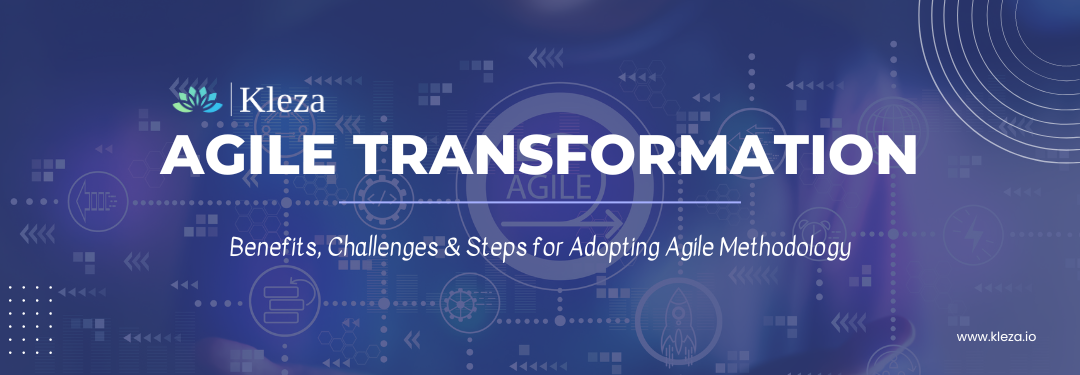
by Navadeep Varma | Jun 14, 2023 | Blog
In today’s rapidly evolving business landscape, organizations face the challenge of keeping up with customer demands and market changes. Traditional methods and approaches often fall short in delivering products and services at the speed required to stay competitive. That’s where agile transformation comes into play – a strategic shift that empowers businesses to adapt, innovate, and thrive in the face of uncertainty.
Agile transformation is not just about embracing a new methodology; it’s a mindset shift that drives collaboration, flexibility, communication, and speed in every aspect of your organization. By embarking on this transformative journey, you can unlock a world of possibilities, including enhanced customer satisfaction, accelerated product delivery, and reduced defect rates.
While the path to agile transformation may seem challenging, our blog is here to guide you through every step of the way. Follow us to embark on a transformative journey that will revolutionize the way you develop and deliver projects, ensuring your organization’s long-term success in the dynamic marketplace.
What is Agile Methodology?

It is a project management framework, where a project is managed by breaking into several phases. This methodology adopts an iterative approach, ensuring active stakeholder engagement and continuous delivery at every stage. Due to its adaptability to change, flexibility, and high level of customer input, it is a popular approach for project management.
What does Agile Transformation mean?
The process of shifting a complete organization to an Agile approach is known as Agile transformation. While many enterprises consider embracing agile, lean, scrum, etc., as transformation, agile transformation is much bigger than this. It is more about creating an environment by embracing innovation, creativity, cutting down layers of management, and employee empowerment.
5 Benefits of Agile Transformation
1. Accelerated Time to Market:
Agile methodologies with shorter iterations enable faster product delivery and increased flexibility. Smaller timeframes allow for focused efforts on specific deliverables and rapid adaptation to changing requirements.
2. Empowered and Self-Organizing Employees:
Agile transformations nurture a healthy organizational culture where employees are more independent, self-organizing, and empowered to take ownership of their work.
3. Enhanced Efficiency and Transparency:
Agile transformations foster closer team collaboration, leading to improved efficiency and transparency in work processes.
4. Elimination of Obstacles:
Agile transformations encourage individuals to seek and offer help from colleagues, creating a supportive environment that helps overcome obstacles effectively.
5. Maximized Return on Investment (ROI):
Embracing agile methodologies enable organizations to claim a higher ROI. By prioritizing customer value, continuous improvement, and strategic work alignment, agile teams optimize project outcomes and deliver exceptional results. This leads to a higher return on investment for the organization’s projects and initiatives.
What are the challenges to overcome with Agile Transformation?

Ability to Change:
Employees who are accustomed to old procedures and processes face one of the most difficulties in agile transformation. To overcome resistance, strong change management tactics, clear communication, and the establishment of a culture of trust and collaboration are required.
Cultural Barriers:
Organizational cultures that prioritize hierarchy, control, and rigid processes may hinder agile adoption. Addressing cultural barriers requires creating an environment of empowerment, transparency, and lifelong learning.
Lack of training and skill gaps:
When compared to traditional ways, agile methodologies necessitate a different skill set and mentality. Lack of training and skill gaps can stymie agile practice implementation. To close these gaps, proper training, coaching, and mentoring are required.
Speed and Quality:
Agile techniques emphasize speedy delivery, but quality criteria must also be met. To strike the correct balance between speed and quality, rigorous testing and quality assurance, practices must be implemented throughout the agile development lifecycle.
Sustainment of the transformation:
Agile transformation is a continuous process and to sustain the transition, it is necessary to follow ongoing assistance, reinforce agile concepts, and cultivate a culture that values agility, cooperation, and adaptability.
5 Steps to a Successful Agile Transformation

1. Establish a Plan:
Define your objectives clearly and communicate them to all stakeholders. Agile transformation is all about getting better results, whether that means increasing revenue, lowering defects, or delivering value at scale.
2. Build a Powerful Team
Provide agile training and coaching to your teams in order to build an agile mindset and equip them with the required skills and practices. Foster a culture of continual improvement by encouraging cooperation and ownership.
3. Embrace the Right Tools and Technologies:
For successful enterprise agility, it is crucial to have robust cross-team communication tools, streamlined time and project management systems, seamless data integration solutions, and transparent fail-safe mechanisms for immediate recovery.
4. Achieve Hands-On Experience
Embrace hands-on governance, adopt an iterative approach to project delivery, establish active communication channels with clients, and invest your efforts in building and sustaining this agile structure. All these will set the foundation for a successful and enduring transition to agility.
5. Drive your progress forward
Once the teams have established discipline and predictability, shift the focus towards organizational improvements. Harness the power of agile tools to measure quantitative metrics and enhance the delivery cycle. With continuous monitoring and iterative enhancements, you can accelerate your organization’s growth and achieve greater efficiency in project delivery.
How to maintain the Agile Transformation Momentum Successful?
Agile transformation is a continuous process that promotes fundamental changes in organizations, allowing them to adapt to changing market conditions. Effective Agile methodology training is essential for ensuring effective deployment and increasing business value. It improves customer satisfaction, product quality, and reduces time-to-market. Furthermore, Agile enables businesses to quickly adapt to changing market demands, optimize resources, and drive continuous progress.
At Kleza, we understand the importance of achieving excellence in today’s competitive landscape. As a software development and digital marketing firm, our focus is on delivering tangible results. We offer a comprehensive range of solutions designed to keep businesses ahead of the curve. Choose Kleza as your partner in maximizing your potential for success.
Together, let’s achieve the power of agility and pave the way for a brighter future. Contact us today at +1 913-800-2728 and experience the difference that Kleza can make for your organization.
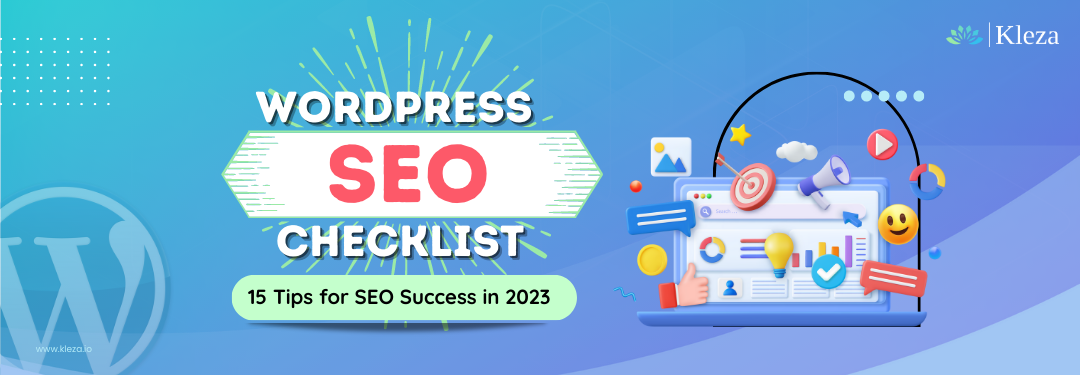
by Navadeep Varma | Feb 22, 2023 | Blog
Is your website built on WordPress? If yes, have you started optimizing it according to WordPress SEO Checklist?
With WordPress being the most preferred content management system, several businesses have shifted and built their new websites on WordPress. Among the several benefits WordPress provides, optimizing websites for search engines is the most effective.
In today’s world, ranking on search engines is vital as almost everyone relies on online searches before opting for a service/product. While this seems to be simpler, it can be possible only when you have your website optimized with a comprehensive WordPress SEO Checklist.
If you are unclear about where to get started, then here is our WordPress SEO Checklist! Keep reading and start optimizing to improve your website’s performance.
What is WordPress SEO?
WordPress SEO is nothing but the practice of optimizing websites with SEO techniques. This is the best way to make sites more visible on Google search results and other search engines. When this practice is done well, you can increase the quality and quantity of the traffic.
The Ultimate WordPress SEO Checklist for 2024

WordPress SEO Checklist
1. Choose a Secured Hosting Provider
Having a reliable hosting provider is crucial as it helps your website optimize for search engines. It makes your site faster, secure and maximizes the uptime of your website. There are several types of hosting providers – managed-to-host service, cloud hosting, shared web hosting service, virtual dedicated server, etc. Some of the popular website hosting service providers are WP Engine, SiteGround, Bluehost, Kinsta, etc.
2. Install SSL Certificate
Secured Sockets Layer (SSL) Certificate is important WordPress SEO Checklist. It enhances your SEO rankings and brand reputation. Having an SSL certificate helps visitors understand that your site is verified and safe from hackers. Also, according to Google, an SSL certificate is a major requirement, and it is one of the key factors for SEO ranking. Whether the website you own is for personal use or commercial use, have an SSL certificate installed to obtain the SEO benefits.
3. Find the Right Keywords
Keywords have the ability to define what your content is majorly about. When it comes to SEO, they play a key role to make the search engines understand what the content is and display your site when there is related search query. Thus, it is necessary to optimize content with keywords that people search in order to have the website rank higher on search engines.
4. Install SEO Plugins
SEO Plugins are incredibly the best way to improve web content rankings. With SEO plugins installed, you can get updates on what formatting changes are needed, and how you can optimize pages and posts to rank content on top of search engines. Some of the best SEO plugins for WordPress include Rank Math, Yoast SEO, Ahrefs, Schema, etc.
5. Improve the Website’s Load Time
Improving the load time of the website is not just a factor for user experience, it is an important factor for SEO too. When your website is more complex, it results from slower page load time. This directly affects bounce rate, user experience, revenue, and search performance. Increase site usability by improving load time to enhance rankings on search engines. Rely on website speed optimization tools to start increasing your page speed. Here are a few listed – GTmetrix, WebPageTest, Page Speed insights, etc.
6. Optimize URLs
URLs are not just small information about the webpage’s location. When they are kept simple, accurate, and relevant, they can bring more users and support search engines in understanding. If they aren’t structured as needed, they can break the website’s search engine rankings. Make sure to design and structure URLs properly to achieve SEO success. Consider using SEO tools such as Semrush, Moz Pro, BuzzStream, etc, for optimizing pages for SEO.
7. Use an SEO-Friendly Permalink Structure
Permalinks play a crucial role in making the page understandable for both search engines and visitors. Slug, which is the last part of the URL is the most important part of the permalink. Slugs need to be short and have to be included with the targeted keywords of the page to make it attractive and understandable for users and search engines. When the permalink structure isn’t as needed, it can affect your site’s organic traffic.
8. Use XML Sitemaps
Make your webpages easily found on search engines by building a good XML Sitemap. These act as your website’s roadmap helping search engines to lead all your important pages faster. The most beneficial aspect with XML Sitemap is that you can make your website rank better even if the internal linking is imperfect. In addition, when there is a new update related to content, search engines such as Google and Bing, easily access them and make the URLs crawled. Start building your sitemaps without errors by relying on SEO tools.

WordPress SEO Checklist
9. Optimize the Page Heading
If you’re looking to enhance the readability and accessibility of your web page, optimizing your headings is a must. By using headings effectively, you can structure your content in a way that makes it easier for readers to comprehend. Additionally, well-structured headings can also improve your page’s SEO, helping it rank higher in search engine results. This leads to increased engagement and lower bounce rates. To make the most of heading tags, be sure to use them consistently and correctly. Starting with only one H1 tag for the main heading of the page and using H2, H3, H4, etc. for subheadings. You can also consider using SEO tools to optimize your headings further.
10. Make the Website Responsive
Having a responsive website is a crucial factor for improving user experience and SEO rankings. A website that renders well on all devices and screen sizes enhances accessibility, navigation, and customer experience. It also contributes to faster page loading times, social shares, and better search engine rankings. In order to validate your website’s performance, you can use SEO tools such as Moz, Screaming Frog, and SEO Site Check-up, which can help you identify areas for improvement and optimize your website accordingly.
11. Verify Ownership on Google & Bing
This is an important step to get access for your site’s private search data. With Ownership verification, you are proving Google & Bing that you own the website. This verification process allows Google and Bing tools to continuously scan the site and find issues such as phishing attacks, malware, etc immediately. Get started with Google search console & Bing Webmaster Tools for verifying your site’s domain ownership.
12. Add Alt Text to Images
Alternative text (Alt text) helps in describing the functionality or purpose of the image that is available on the webpage. When a page fails to load image, alt text helps screen readers especially the ones with visual issues to read aloud. In addition, alt text also helps search engine bots in understanding the page content and ranks the image in image search. Try using SEO tools such as SEOptimer, Screaming Frog SEO Spider tool, etc., to find and update the missing alt text.
13. Add Title Tags and Meta Descriptions
Title tags, also known as SEO titles and SEO descriptions are a major factor for having your pages ranked. With perfect title tags and meta descriptions, you can help search engines and users understand what the page is about. These can significantly improve search visibility and assure better click-through rates. Ensure to follow the standard SEO character limit, i.e., 50 – 60 for the meta title and 150-160 for the meta description to avoid truncation in the search results. Get assistance from SEO tools such as SEMrush, Ahrefs, Meta Tags, etc, to build eye-catching content.
14. Start building Interlinks
Internal linking plays a crucial role in SEO by providing search engines with a clear understanding of the structure of your website and the connections between pages. This helps search engines to index your website more effectively and improve your website’s ranking. Furthermore, internal linking can enhance the user experience by guiding them to other relevant pages with valuable information.
15. Check the Website’s Visibility Settings
Website visibility is a key factor for welcoming visitors from search engines. When this isn’t achieved, your entire business goal gets affected as your brand is failing to get the needful reputation. In order to make your website visible to search engines, it is important to check your WordPress Settings. Go to “Settings” and click “Reading”. Look for the category named “Search Engine Visibility”, and uncheck it to make your website crawled and indexed by the search engines.
Get Ahead of the Competition with our SEO Checklist
Want your website ranked higher in search results? A comprehensive WordPress SEO checklist is essential for optimizing your website and staying on top of search engine rankings. SEO is a long-term strategy, and proper planning is key to achieving success.
Speed up your rankings by choosing the experts at Kleza & improve the website for search engines.
As a leading digital marketing agency, we prioritize SEO strategies for business growth. Our experienced SEO team will work closely with you to deliver maximum results. Contact us at +1 908-395-8797 to speak with an SEO strategist about optimizing your WordPress website.
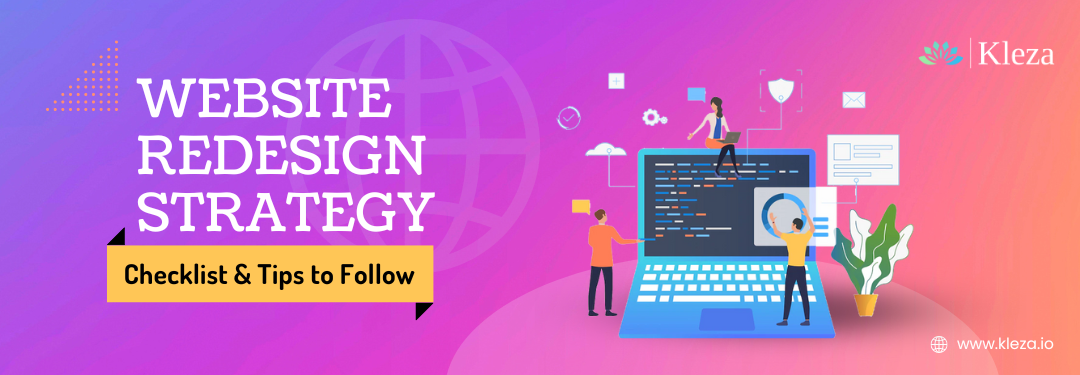
by sodham | Nov 21, 2022 | Blog
Is your website promoting everything about your business? Websites are often the first impression of any brand and they should be able to convert users into customers.
In today’s world where everyone finds information online, a website is like a minimum identity. A website that provides a good user experience gives confidence to the customers.
Similar to how we validate or update our business plans regularly, we need to measure our website’s performance and if needed, should make necessary changes. A website should be able to give a clear idea of who you are, the purpose of your business, and what customers can get from your business. If the website is failing to meet this major purpose, it is time to redesign the website.
Kleza has been helping several brands in bringing value to their websites. Based on our experience and proficiency, we have listed the website redesigning checklist and tips to follow.
What is Website Redesigning?
A website redesign is a process of revamping the website with updates focusing on content, format, structure, and website navigation for better performance and user engagement. There are several reasons why companies opt for website redesigning. Some of the major reasons include –
- Site rebranding
- Lead generation
- Improved user experience
- Optimization for Mobile users
- SEO and site performance, etc.
To make an existing website more powerful, it is necessary to have proper planning and a checklist that guides. Below is the Website Redesign Checklist which can help in simplifying your website redesigning process.
Website Redesign Checklist

Research Phase
- Perform a thorough Audit: Audit, review, and understand your current website. Check your user trends and mark the pages that are performing and not performing. This helps in understanding the weak points, allows you to keep the performing pages intact, and redesign the pages that are failing to generate traffic.
- Analyze your Competitors: This can be one of the most beneficial steps for your redesigning process. Competitor analysis helps to examine the competitors’ features, marketing, weaknesses, strengths, market share, etc. This comparison can determine where you are standing in the competition and what you need to do to stay ahead.
- Understand your Customers: You should design a website that has to meet the customer’s needs. Try to figure out what your customer is expecting and develop a website that is appealing and creates a connection with your users.
Planning Phase
- Set Goals: In this step, you have to set up goals that can help you think smartly. Your goals are your plan of action for further steps. So, try to consider every possible parameter that you are aiming to enhance on your new website such as bounce rate, domain authority, time on site, number of sales, etc.
- Match your website with the brand: If you haven’t changed the look and feel of your website for a while, then this can be the best time to update. Refer to the latest web design trends and start reworking elements such as brand colors, fonts, logos, etc., to match your brand identity.
- Content & SEO: Analyze the existing content and do a complete audit to understand what has to be improved. Then, develop strong engaging content with performing keywords. This can help in increasing your SEO rankings, webpage positioning on Google, etc.
- Set a Realistic Timeline: Now that you have an idea of what has to be enhanced for your new website, set a schedule that should be realistic. Also, before moving ahead with the redesign, make sure to back up the old site, content, and images.
Development Phase
- Check Site Accessibility: In this step, you need to validate the user experience being offered. Ensure that your site is easy to navigate, accessible, and has elements that can contribute to your site’s success.
- Mobile Optimization: Your new website has to offer the same experience irrespective of the platform being chosen. Many customers prefer to land on your website through mobiles. Therefore, consider optimizing your website for mobile.
- Cross-Browser Compatibility Testing: This is an essential step because it helps to verify if the website redesign is working as intended. This testing mainly focuses on accessibility, performance, and functionality. By performing cross-browser testing, you can ensure that the website redesigned has the ability to work well on various browsers such as Mozilla Firefox, Chrome, Microsoft Edge, Safari, etc.
- 301 Redirects: If you haven’t updated older pages that aren’t adding value to your website, have them removed or redirected to 301. A 301 redirect is a Permanently Moved status code and it ensures that crawlers & visitors access the pages that are forwarded to the existing content. This is an important step for not losing rankings and traffic.
Going Live
- Go Live: Your new website is now ready to be published. Go live, have maintenance ongoing and do check the performance regularly. Also, make the needful improvements whenever needed for your customer’s best experience.
Website Redesigning Tips
Below are a few tips to make your website redesign process easier and more beneficial.
- Make your entire website optimized for SEO
- Add a blog if you haven’t had one before to enhance content marketing
- Create new landing pages that are focused on converting leads
- Have your website personalized according to your brand
- Make sure to add elements and features that are attractive
- Use contrasting colors for highlighting the key areas of your website
- Cross-check the responsiveness of your page and have them optimized for mobile devices
- Never ignore technical aspects such as page speed, loading time, SEO, and content
Planning to get your website revamped?
The process of website redesigning can be intimidating, but when you choose services from Kleza, you will have a website that meets your business goals. Our creative and professional approaches help you to seek quality results within strict timelines.
Kleza has helped several enterprises in revamping their website. When looking for services to develop or redesign websites for SEO, performance, user experience, content, and for the latest trends, partner with Kleza today!
We have all the solutions to stay competitive in the digital world. Contact us at info@kleza.io
Get a Custom Quote – It’s Free!
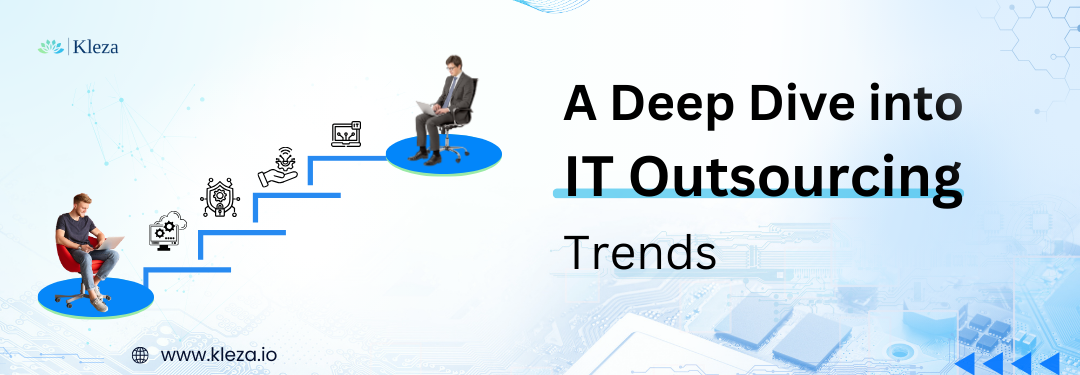
 As technology continues to evolve, so does the landscape of IT outsourcing. Furthermore, in 2024, several key trends have shaped how you approach outsourcing, reflecting both advancements in technology and your business needs.
Here’s a deeper dive into the top IT outsourcing trends 2025 that can benefit your business:
As technology continues to evolve, so does the landscape of IT outsourcing. Furthermore, in 2024, several key trends have shaped how you approach outsourcing, reflecting both advancements in technology and your business needs.
Here’s a deeper dive into the top IT outsourcing trends 2025 that can benefit your business: